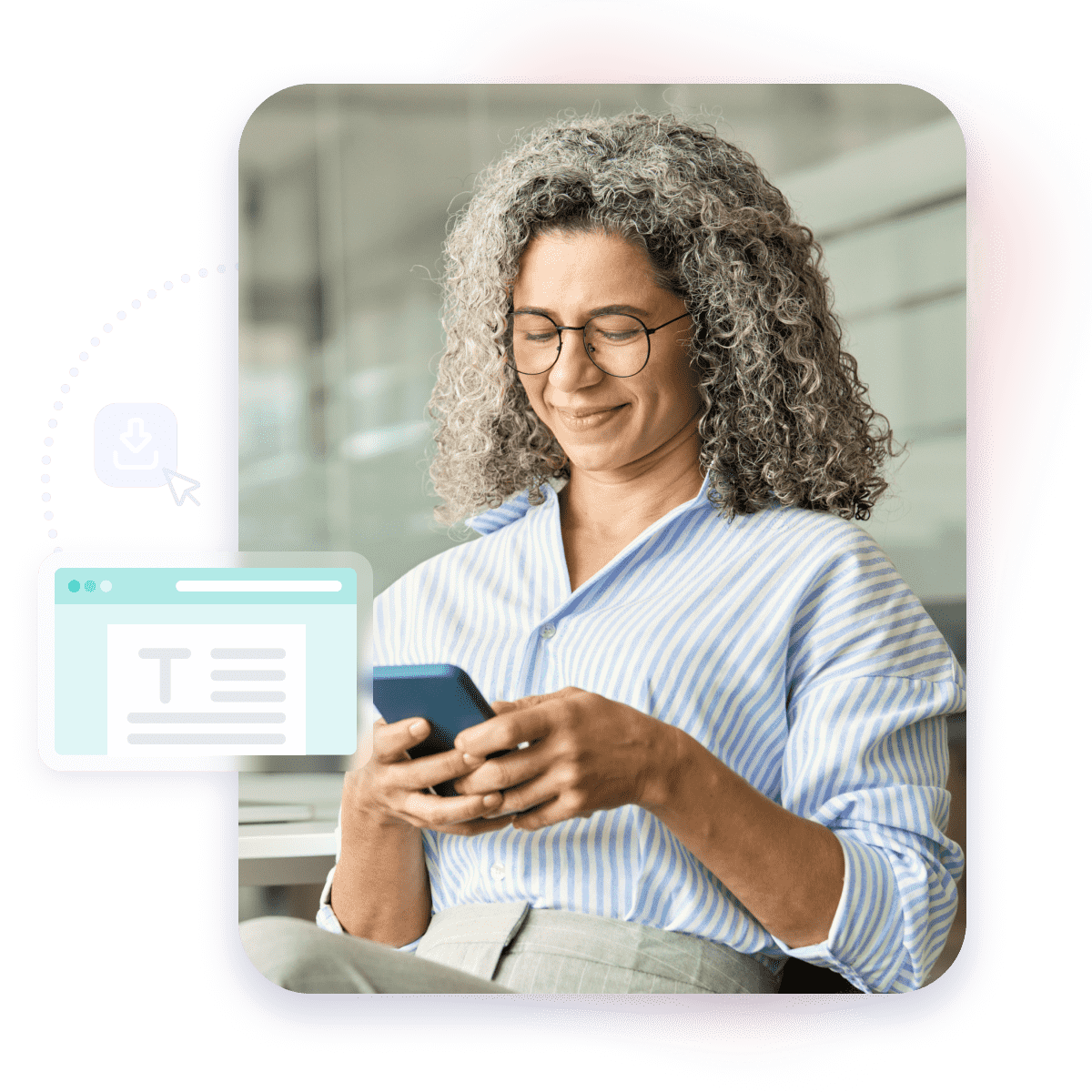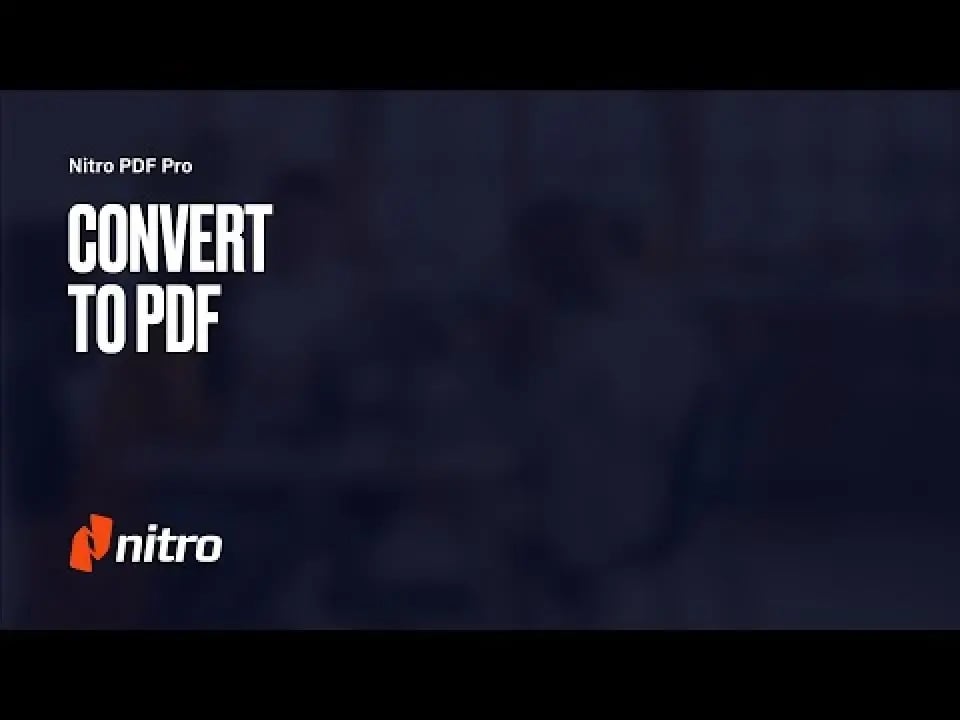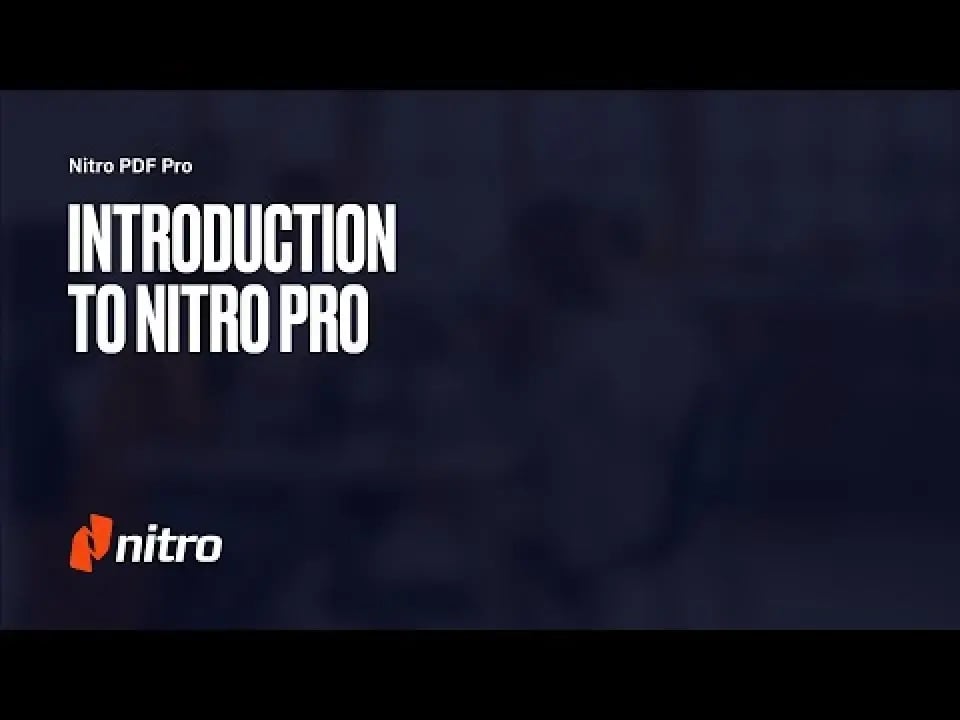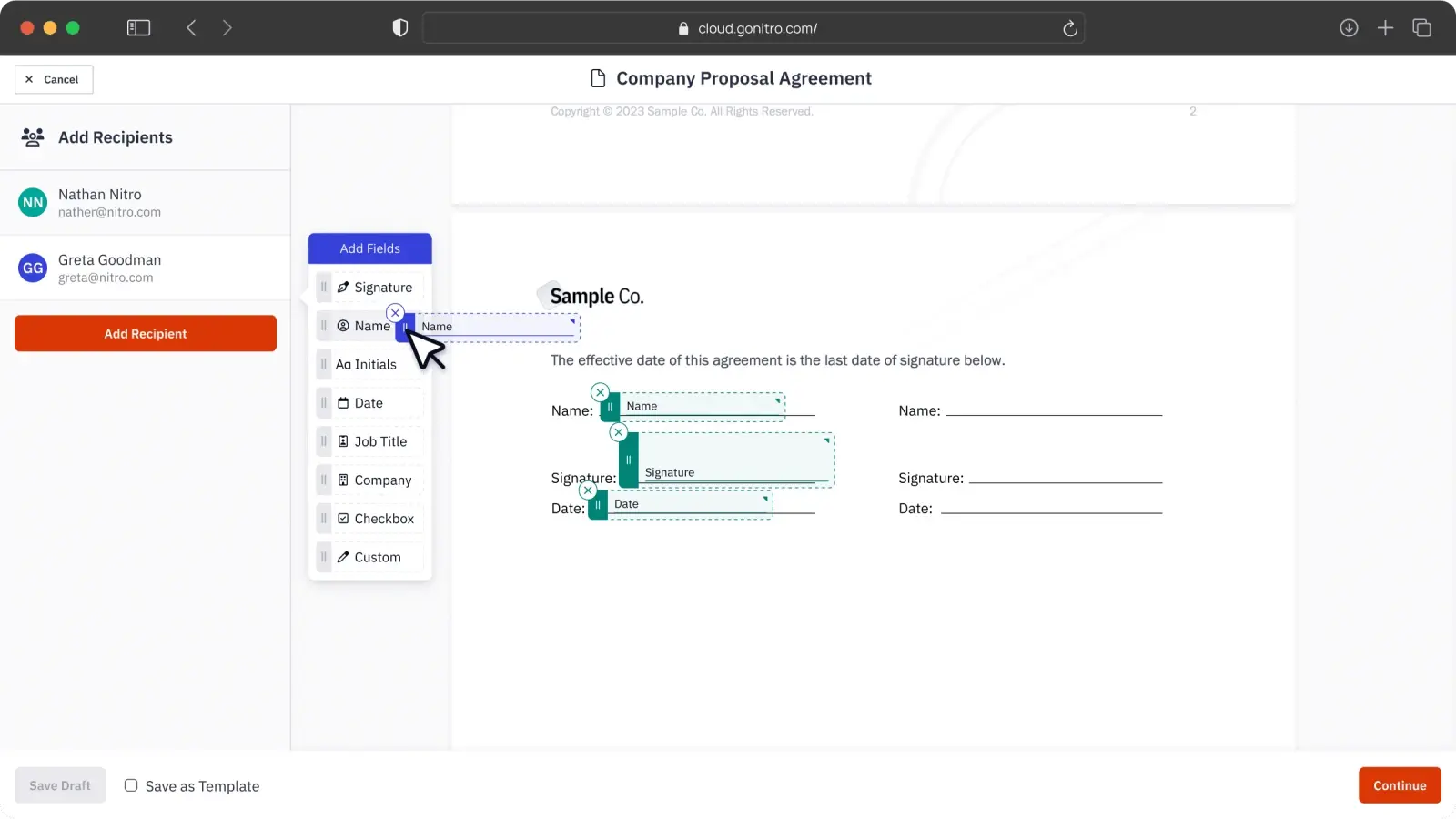14 days that could change everything
Your Nitro trial includes 14 days of access to our powerful PDF and eSign tools across your devices. From innovative features to intuitive design, Nitro's mission is to empower you with faster, easier, and more secure document workflows. Let's get started!
Nitro Workspace is your centralized hub to access product installers, new web-based PDF tools, our Knowledge Assistant, and quick eSigning. To begin your trial, download your Nitro Pro PDF product for Windows, Mac, or iOS.
Learn more about it in our article Introducing Nitro Workspace!

/Card-Page%20Previews-AI.png?width=1200&height=800&name=Card-Page%20Previews-AI.png)