As a Global Administrator of your team, you can utilize the License Filter and Bulk License Assignment to seamlessly reassign users when transitioning to a new license plan during upgrades or renewals.
How to bulk assign licenses to users:
1. Login to the Nitro Admin Portal.
2. Select Users in the left navigation pane and navigate to the Active tab.
3. In the license filter, select one or more expired license which will display the list of users that needs be moved to the new license plan.

4. Click on the multi-select checkbox in the header (up to 100 users at once) and then select the Manage Users tab, in the dropdown menu click on Assign Licenses.

5. In the modal view, select or one more from the list of active licenses, and then click on the Assign Licenses button to instantly distribute the new license to all selected users.
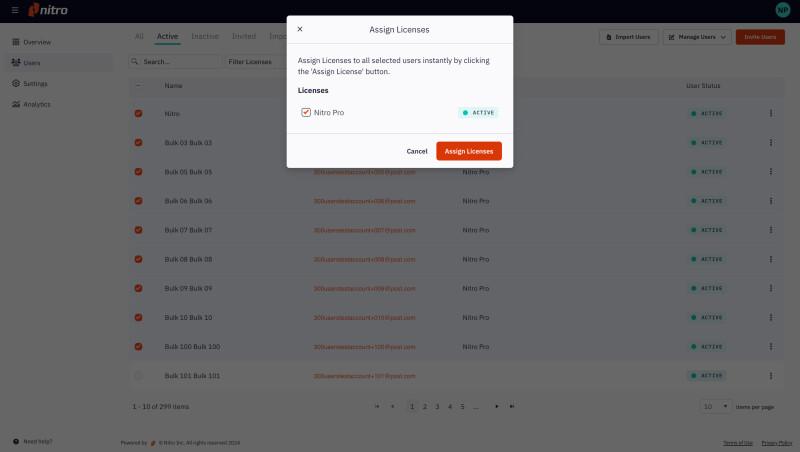
6. Repeat steps to reassign users in batches of 100 until you have reassigned all desired licenses.