Deleting a user from your Nitro Sign team will permanently delete the user’s account and all of their associated files. Before deleting a user, make sure to download or transfer any of the user's files, as these cannot be recovered once the deletion process is complete.
Note: When a user is deleted by an Admin, a 30-day recovery period is provided during which the user may be restored.
As a Global Administrator of your team, you can delete users from your team by following the steps below:
- Login to the Nitro Admin Portal
- Select Users in the left navigation pane and navigate to the Active tab
- Click on the user's row to open the Edit User panel
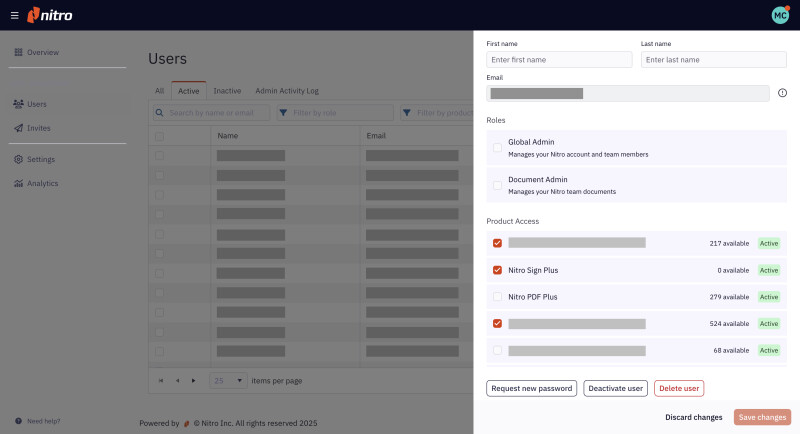
4. Click the Delete User button in the Edit Panel
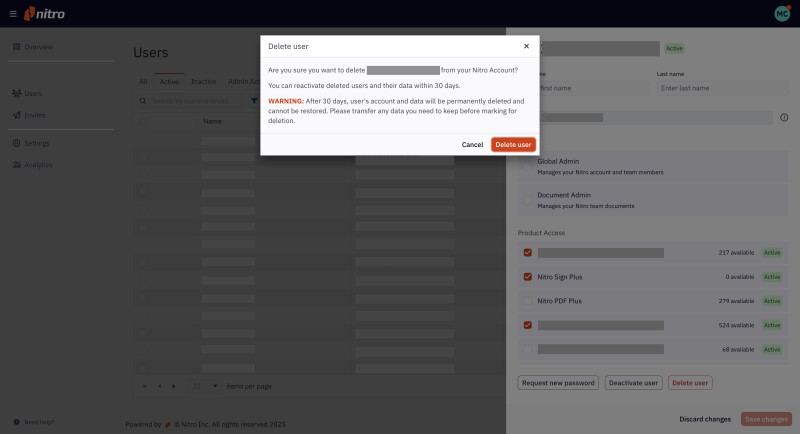
5. Confirm the user suspension by clicking Delete User
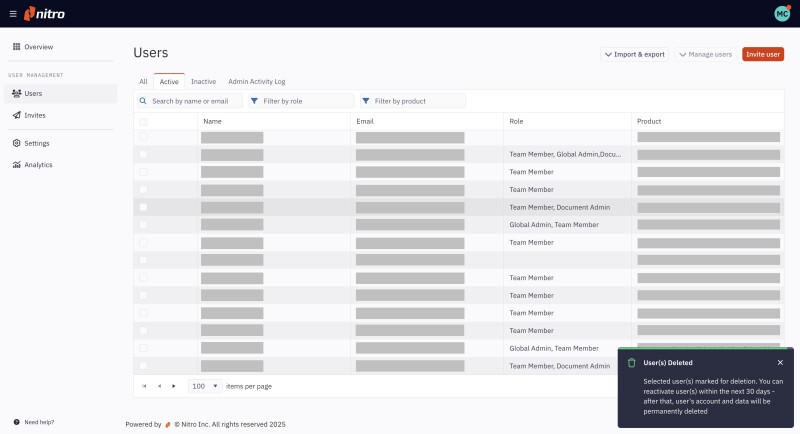
Note: Any products assigned to a deleted user will be restored to your account for reallocation after the user is permanently deleted.