Step 1: Get the Additional Reply URL from the Nitro Admin Portal
1. Log in to the Nitro Admin Portal.
2. Select Settings from the left navigation pane.
3. Navigate to the Single Sign-On tab.
4. Under ACS URL, click Copy URL 2.
Step 2: Add the Additional URL to Your Microsoft Azure AD Setup
1. Login to Microsoft Azure.
2. Go to Azure AD.
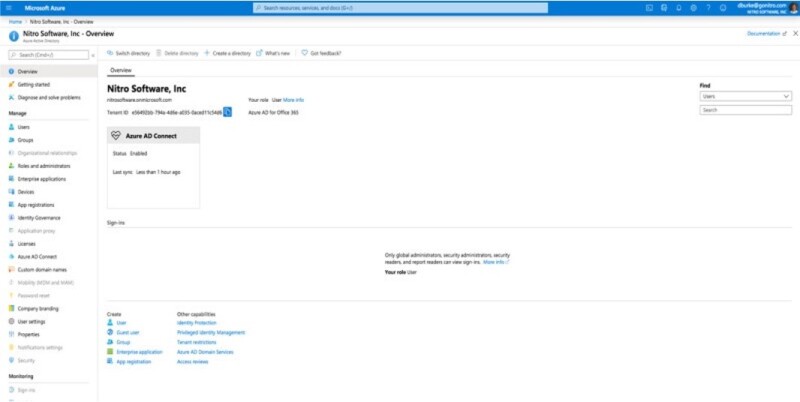
3. Select Enterprise Applications.
4. Choose Nitro from your list of SSO applications.
5. Under the Manage menu, click Single sign-on.
6. In the Basic SAML Configuration section, click Edit.
7. Click Add reply URL under Reply URL (Assertion Consumer Service URL).
8. Paste the Reply URL you copied from Nitro Admin Portal (You do not need to specify a value for Index or Default.)
9. Click Save.
10. Notify Nitro that your IdP is updated.