Introduction
With Nitro PDF Pro for iPad & iPhone, you can edit PDF documents from anywhere. Whether you need to sign a contract, make corrections, scan documents and receipts with your phone and send them as PDFs for edits, or store PDFs in a Cloud document management system for editing across your Apple devices, this app has you covered.
Support Services
User Guide
The application ships with extensive online help. From the application in Files / Document view, select Settings > Help to view the User Guide in your default web browser.
Knowledge Assistant
Nitro Knowledge Assistant, available in Nitro PDF Pro for iPad & iPhone (version 8.2x and later), is a chat tool designed to help users quickly find information about Nitro PDF Pro for iPad & iPhone’s features and functionality. Nitro Knowledge Assistant uses information from the Nitro PDF Pro for iPad & iPhone User Guide and Knowledge Base to deliver accurate answers. This tool offers a streamlined alternative to the cumbersome process of searching through various online product and customer documentation sources. Integrated seamlessly into Nitro PDF Pro’s interface, the Nitro Knowledge Assistant allows users to type questions into a simple chat window and receive concise, synthesized responses while actively working on their PDF documents.
To access Knowledge Assistant:
- Launch Nitro PDF Pro for iPad & iPhone.
- In Documents view, choose Settings > Knowledge Assistant. (Alternatively, from Pages view, choose More > Help > Knowledge Assistant).
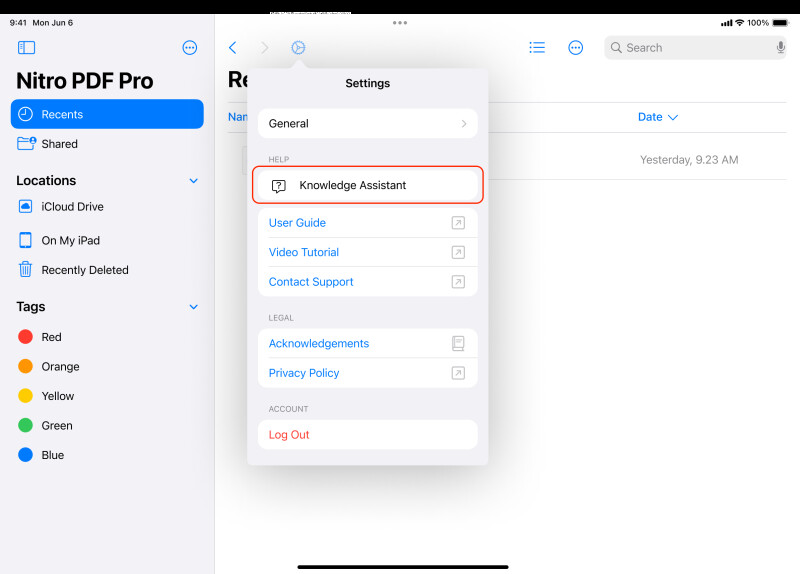
- The Knowledge Assistant chat window will open. Select from a list of frequently asked questions (FAQs) or type your question directly into the chat field. Tap Send to submit your question.

- Nitro Knowledge Assistant will search the Nitro PDF Pro for iPad & iPhone User Guide and Knowledge Base to provide a response to the question, including any links to the specific source data.

- To expand the Knowledge Assistant chat window, tap “Maximize” located in the top right.
- To close the Knowledge Assistant chat window, click Close located in the top left. Knowledge Assistant does not save your query history.
NOTE:
- This tool is available only to users who log in with a Nitro account. Access to Knowledge Assistant is controlled via the Nitro accounts Admin portal.
- Knowledge Assistant provides an option to “like” or “dislike” the answer by clicking the thumbs-up or thumbs-down icon. Your feedback is invaluable as it helps us continuously improve the quality and accuracy of the tool.
- The Knowledge Assistant does not have access to customer data or any data contained in customer documents. It uses data from Nitro's Help documentation (User Guides and Knowledge Base articles) to provide answers on product features and capabilities.
Customer Support
For licensing support, please contact us. From the application in Files / Document view, select Tools > Contact Support.
Apple Mobile Help
Mobile Support
Nitro PDF Pro for iPad & iPhone is an iPadOS and iOS-based app that leverages Apple’s mobile operating system for many of its capabilities such as file support, accessibility, font support, scanning, and printing.
For general iPad, iPhone, or Apple Vision Pro questions or more information on system customization, scanning, printing, sharing, or other Mobile topics, please refer to the relevant User Guides from Apple corresponding to your device and operating system.
iPad User Guide: iPad User Guide
iPhone User Guide: iPhone User Guide
Vision Pro User Guide: Apple Vision Pro User Guide