Adding a Line
- Click the down arrow next to the Draw buttonin the Toolbar to reveal the tools.
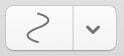
- Select the Line tool(turns gray when selected).

- Click and drag to create a line.
Endpoints
To make a line into an arrow, or add some other shape to the ends of a line:
- Select the drawn line with the Edit tool.

- Locate the Object Properties section in the Editing bar and select Line Attributes.
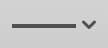
- A menu will drop down with options for Line Start and Line Ending.
Tips:
- You can double-click an annotation tool in the Toolbar to lock it on and use it continuously. Click the Edit toolto unlock your tool.

- To turn the automatic continuous use feature on or off, see Preferences for details.
Object Properties
To change the color or line weight of any of the lines or objects created, use the Object Properties menu in the Editing bar.