The Create PDF From Clipboard tool allows you to quickly and easily create a PDF file containing an image from your clipboard, making it easy to share screenshots and other images with other users. The created PDF file will have the exact dimensions as the clipboard image.
To create a PDF from a clipboard image:
- Select an image and copy it to your Clipboard
- On the Home tab, click on the PDF button, then From Clipboard
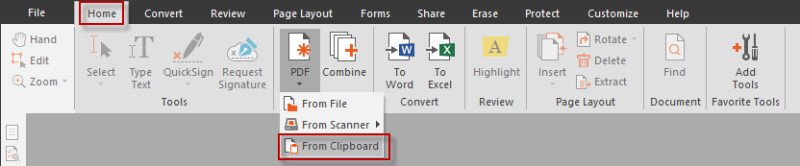
Tip: On the Home tab, in the Tools group, click the Select button menu. Click the Snapshot tool to quickly capture a screenshot of a document, which can then be used by Create PDF from Clipboard