The Crop tool enables you to select part of a page to retain while removing the portions outside of your selection, which can be helpful in eliminating unnecessary information from your document, or in resizing your pages. You can crop pages visually with the Crop tool and then further refine your cropped area using the Crop Pages dialog.
How to crop PDF pages with the Crop tool:
- On the Page Layout tab, in the Pages group, click Crop
- Do any of the following:
- Double-click inside the crop area
- In the Crop Pages dialog, adjust the crop margins and specify additional pages to crop, if desired
- Click Crop
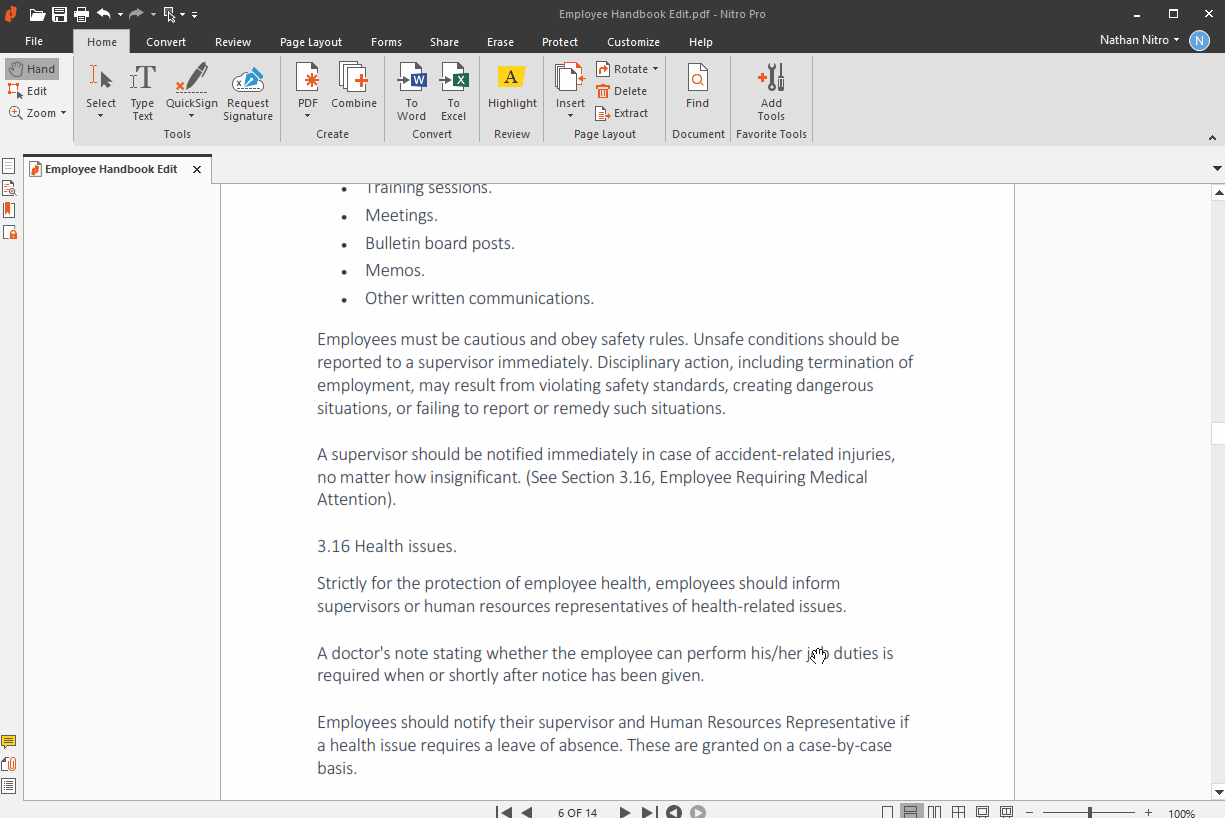
How to crop PDF pages with the Crop dialog:
- On the Page Layout tab, in the Pages group, click Crop
- Click once on the page to selected it, and then double-click anywhere on the page
- In the Crop Pages dialog, adjust the crop margins and specify additional pages to crop, if desired
- Click Crop
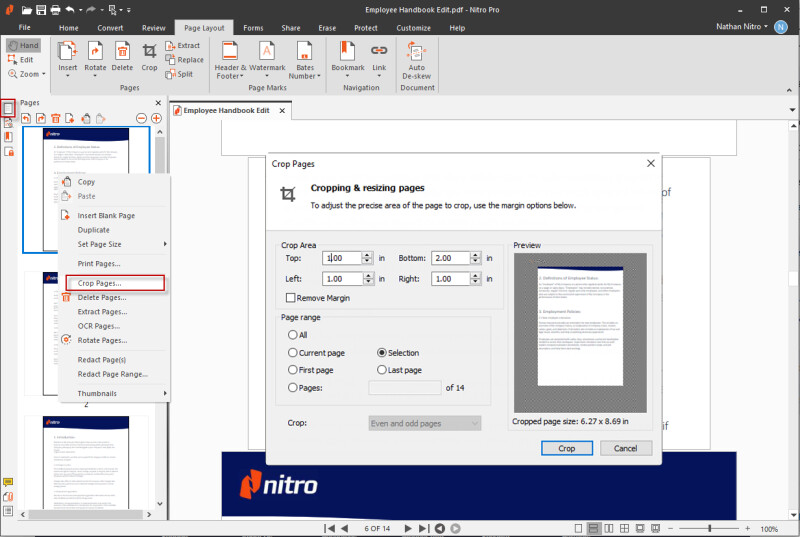
Note: See the Units and Grid section of the Preferencesto change the measurement units displayed by the Crop tool.