The Optimize tool can be used to reduce the size of large documents to improve shareability while maintaining the document's appearance.
How to compress a document in Nitro Sign:
1. From the eSign dashboard, navigate to Tools in the left-hand menu and select Optimize

2. Select the file you want to optimize

3. You'll then be prompted to select the desired quality of the optimized document, and choose whether you would like to save the optimized document as a separate file
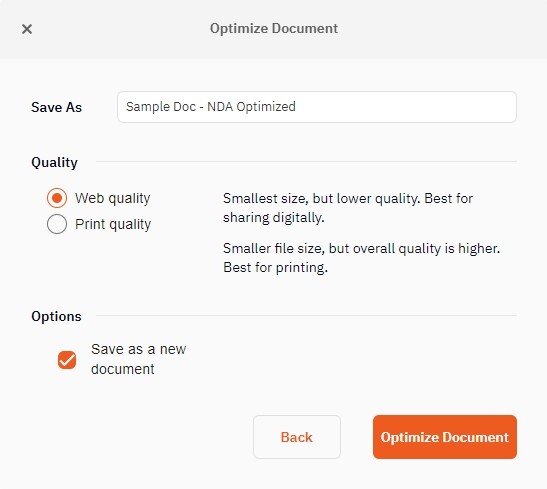
4. The newly optimized document will now appear in My Documents
Alternatively, you can open an existing document from My Documents and select Optimize from the Home tab in the top ribbon. From here, follow the above instructions starting with Step 3.