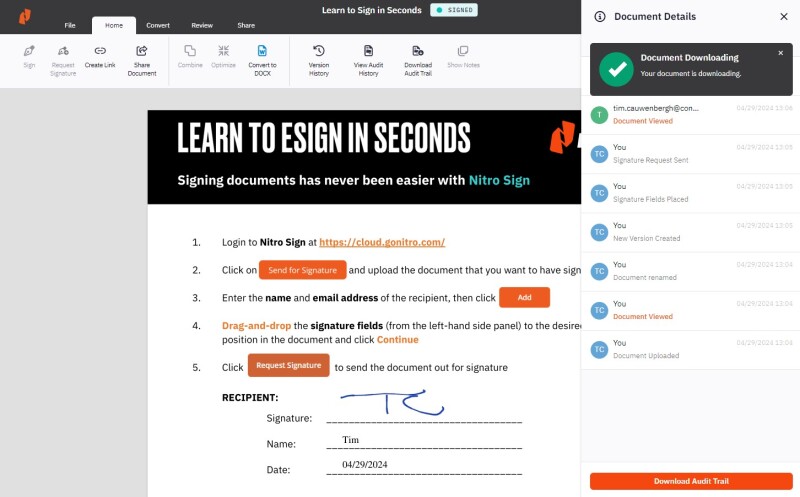In addition to viewing a document's history, a detailed audit trail of all the activity associated with a document can be downloaded from Nitro Sign. The ability to download an audit trail provides users with a clean and descriptive document highlighting all document information, active users, and document history.
How to download a document's audit trail in Nitro Sign
1. Open the desired document and click the Information icon in the top-right of the screen
2. In the collapsible information panel, select the History tab and click the Download Audit Trail button
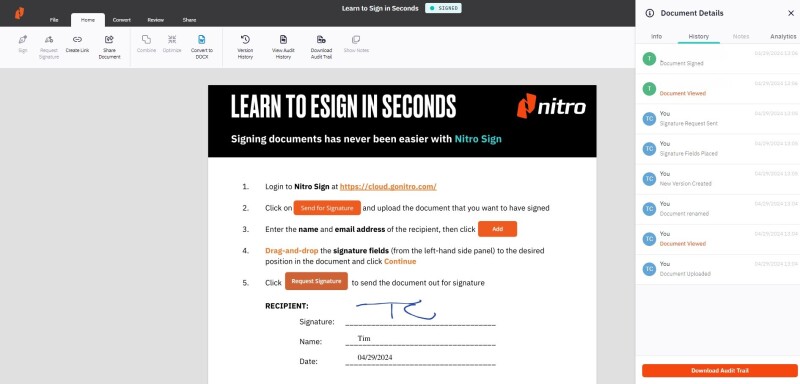
3. Once downloaded, the audit trail document can be saved to your desktop, ready for analysis using Nitro Pro