By default, when a signature request has multiple recipients, all recipients will be notified of the request at the same time and the recipients can sign in any order.
However, if the document needs to be seen and signed in a specific order, Nitro Sign allows the option to set the order for the recipient to sign the document.
How to set and enforce an eSigning order in Nitro Sign
1. Initiate a Signature Request
2. Add two or more recipients/signers to the request
3. In the Signers panel, check the box labelled Set Signing Order
4. Rearrange the signers so they appear in the desired order by selecting and dragging a recipient's name into the correct position.

5. Verify that the signing order is correct by checking the numbered position next to the recipient's name.
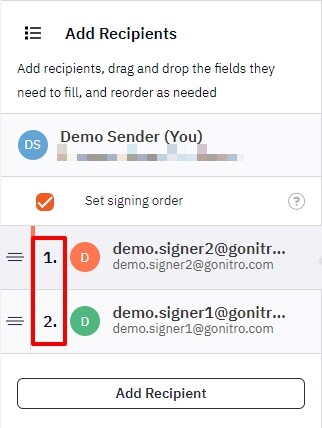
6. Finish the workflow as described under Prepare and Send a Signature Request.