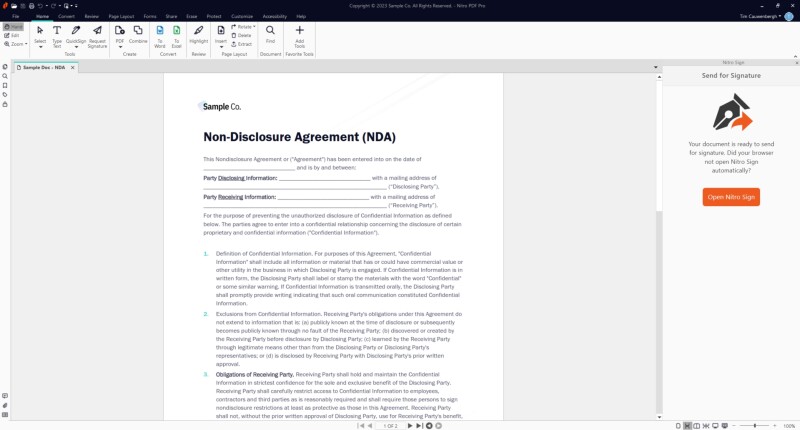Documents can be sent for signature directly from within Nitro Pro. You must be logged in to your Nitro Sign account to use this feature.
How to request a signature from Nitro Pro
1. Open the desired document in Nitro Pro, make any required updates, then select Request a Signature from the top ribbon's Home tab
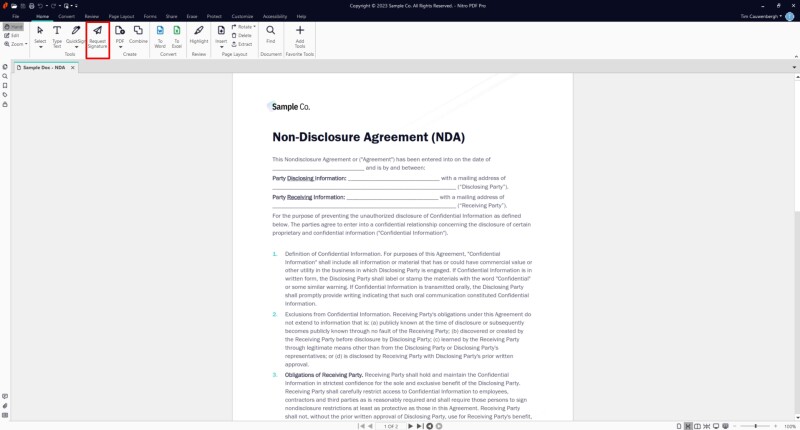
2. The Nitro Sign panel will open on the right and your PDF will begin uploading to Nitro Sign
3. Once uploaded, a browser should open automatically, placing you into the signature request workflow in Nitro Sign. If your browser does not automatically open, click Open Nitro Sign to start the workflow.