The status and history of documents in an eSignature workflow can be viewed and tracked on Nitro Sign.
How to view a document's status in Nitro Sign
Any document that's part of an eSigning workflow will be in one of the following statuses:
1. Signed - indicated by a green dot
2. Waiting for Signature - indicated by a yellow dot
3. Needs Your Signature - indicated by a red dot
4. Draft - indicated by a blue dot
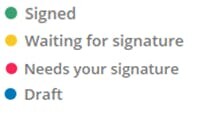
The status of the document will be visible next to the document name on the Home dashboard, My Documents, and Shared with Me pages.
The number of documents that are currently awaiting some action from you can also be viewed in the clickable Activity Summary components on the Home dashboard, and the three most recent document in the listed states can be accessed using the dropdown.