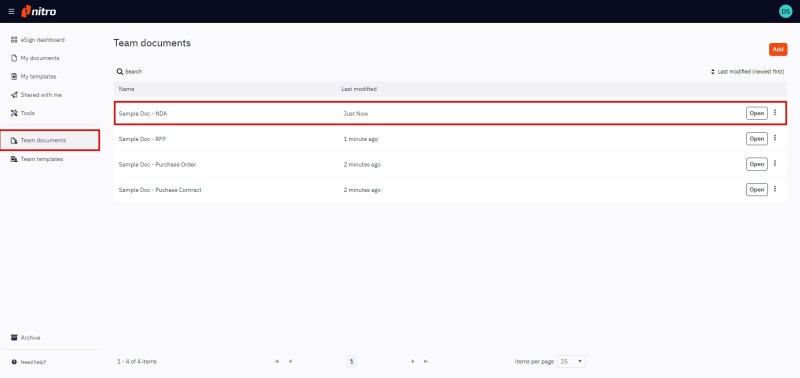Team-related features are exclusively available to members of the Nitro Pro Business plan.
Nitro Sign Teams provides a useful way to share visibility of templates and documents across all users belonging to a Nitro Sign Team or Enterprise plan. Only users with the Document Admin role can add or remove team templates or documents, but all users associated with the plan may view them.
Learn how to provide a user with the Document Admin role.
How to add a document to Team Documents
Note: Only documents that are not a part of a signature workflow, or documents that have already been signed, can be moved to Team Documents.
1. From the eSign dashboard dashboard, navigate to My Documents from the left-hand menu
2. Select a document that does not have a status of Draft, or Needs Your Signature, click the Quick Actions menu icon, and select Add to Team Docs
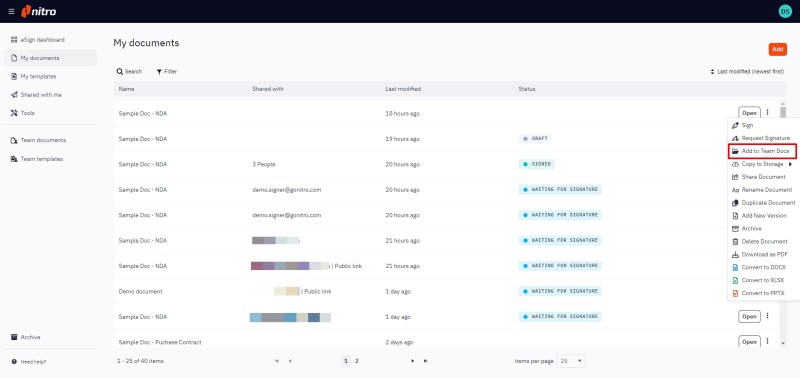
Alternatively, you can open the document and select Add to Team Documents from the Home tab in the top ribbon
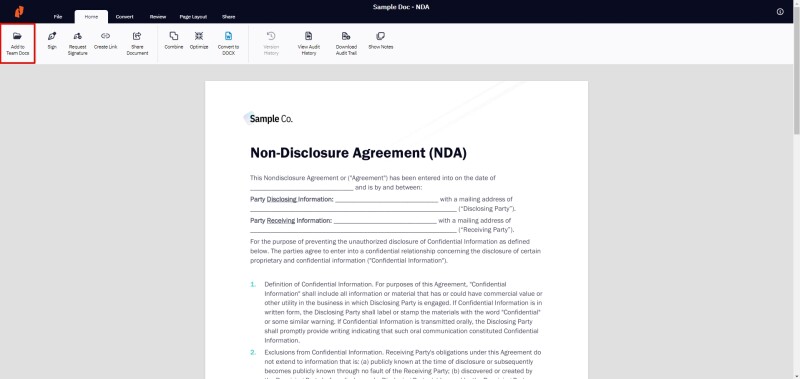
3. The document can now be viewed by all of the team's users via the Team Documents page